How to Clean a Mousepad
Mousepads are an essential desk accessory for many dedicated computer users, from gamers to artists to office workers. Hours of intense daily use can quickly turn a mousepad from a help to a hindrance, but a little TLC with some basic household cleaning supplies will keep your mousepad in peak condition.
In this post, I'll show you the best way to clean a mousepad and explain why it's worth taking the time. I'll also answer some common questions about cleaning a mousepad, and help you avoid some common mistakes.
What is a Mousepad?
A mousepad provides a smooth surface for your mouse to move across. This enhances your mouse sensor's tracking precision and reduces the effort needed to move it.
Mousepads come in a variety of formats, but the two most common types are soft, fabric mousepads and hard-surface mousepads. Specialized mousepads with RGB lighting and other electronic features are also available, but they are less common than basic mousepads.
Why is Cleaning Your Mousepad Important?
You may think it isn't worth your time, but there are four good reasons to clean your mouse pad:
- Removes dirt and oils. A clean mousepad provides a smoother, more responsive surface.
- Improves mouse performance. A clean surface is easier for the mouse sensor to track, and there is less risk of dirt or debris blocking the optical tracking system.
- Extends your mousepad lifespan. Removing dirt and oils before they can cause damage will reduce wear and tear over time.
- Better hygiene. Cleaning your mousepad will reduce the buildup of bacteria and other germs, especially in a shared space.
How Often Should You Clean Your Mousepad?
Clean your mousepad immediately after any spills or other mishaps. For general maintenance, wipe the surface every 2-3 days with a damp cloth. Depending on your usage and mousepad type, you may need to do a thorough deep cleaning 3-4 times per year.
How Can You Tell If Your Mousepad Needs Cleaning?
Start with a quick visual inspection. Look for visible stains and faded colors, which can indicate wear and a build-up of dirt and grime.
Next, slide your mouse across the surface to check for rough or sticky areas. Your mouse should slide smoothly over the pad without any change in resistance. If it doesn't slide properly, it's definitely time for a cleaning!
What Materials Do You Need to Clean a Mousepad?
Essential Cleaning Supplies
- Warm water
- Mild dish soap
- Soft brush (an old toothbrush is fine)
- Sponge
- Microfiber cloth
- Towel
Optional Supplies
- Disinfecting wipes
- Isopropyl alcohol (90% or higher)
- Screen cleaner
Preparing to Clean Your Mousepad
Start by determining whether you have a fabric mousepad or a hard-surface mousepad. If you're not sure what your mousepad is made of, check the manufacturer's information.
Depending on your mousepad type, choose one of the cleaning methods listed below. Decide where you're going to clean it and gather your cleaning supplies. Cloth mousepads can be submerged in a sink or bowl, while hard-surface mousepads can usually be cleaned at your desk.
How to Clean a Cloth Mousepad
Preparation
Fill your bowl or sink with warm water, add a few drops of mild dish soap, then stir or agitate the water to distribute the soap. Submerge the mousepad in warm soapy water. If it's very dirty, you may want to let it soak for a few minutes.
Scrubbing
Use a soft brush or sponge to gently scrub the mousepad. Use soft circular scrubbing motions, focusing specifically on any visible stains or debris. Don't use too much force, or you might damage the fabric surface.
Rinsing
When you're finished scrubbing, rinse the mousepad thoroughly under running water. Check to make sure you've removed all the soap residue, then shake off any excess water.
Drying
Place the mousepad flat on a towel, with the fabric side facing down. Let it air dry overnight or until completely dry. Don't place it anywhere near a heat source or in direct sunlight, as UV exposure can cause fading.
Isopropyl Alcohol Method
Depending on how dirty your mousepad is, you may need to use isopropyl alcohol with a concentration of 90% or higher. Apply some isopropyl to a microfiber cloth and wipe the mousepad with mild pressure. Allow the alcohol to evaporate naturally.
This method may not be suitable for fabric mousepads that use specialized dyes or surface treatments. You may wish to spot-test on a small hidden area first before wiping down the entire surface. When in doubt, check the manufacturer's cleaning instructions.
How to Clean a Hard Mousepad
Cleaning a plastic hard-surface mousepad is simpler than cleaning a cloth mousepad.
Preparation
Dampen a microfiber cloth with isopropyl alcohol. You can also use screen cleaner, which is typically a mixture of isopropyl and distilled water.
Wiping
Wipe the plastic mousepad surface thoroughly with the cloth. Apply gentle pressure on dirty and stained areas, but don't use too much force or you may crack the plastic.
Stubborn stains may need a different approach. Try using a soft brush with a combination of isopropyl alcohol and a drop or two of dish soap to gently scrub away tough stains.
Disinfecting (Optional)
For a deeper clean, wipe the surface again with disinfectant wipes or aerosol disinfectant. Follow the manufacturer's directions for your chosen product.
Drying
Using a dry cloth or towel, wipe any wet surfaces until they are dry. Your mousepad is now ready for use!
How Long Does A Mousepad Take To Dry After Cleaning?
Cloth or fabric mousepads can take between 24-48 hours to dry fully. Hard plastic mousepads will dry much faster, usually within a few hours of cleaning.
Factors Affecting Drying Time
Along with the material it's made of, other factors can affect your mousepad's drying time:
- Thickness. Thick cloth or foam rubber mousepads will take longer to dry.
- Environmental conditions. Hot, dry conditions will shorten your drying time, while cool, humid conditions will lengthen it.
- Drying method. A fan or breeze will speed up water evaporation. Avoid using direct heat sources, as they can damage your mousepad.
Can You Machine Wash a Mousepad?
You can machine wash a mousepad, but it isn't a good idea. The washing cycles may be too strong and damage the mousepad, especially after repeated cleanings.
If you want to risk it, use cold water and a low tumble cycle. Do not use bleach. Allow the mousepad to air dry completely before use.
How to Keep Your Mousepad Clean
The best way to keep your mousepad clean is by following the manufacturer's cleaning instructions. Avoid placing your mousepad in direct sunlight to prevent fading and warping, and store it properly on a flat surface away from heat when not in use.
Regular weekly dusting with a microfiber cloth will extend the time between cleanings, although you should always clean spills and stains immediately.
When Should You Replace Your Mousepad?
Even a well-maintained mousepad will eventually need replacement. If the mousepad surface is peeling, worn, or cracked, it's time for a replacement. Some foam or cloth mousepads can develop a persistent bad odor, which also indicates that it's time for a new one.
How to Clean a Mousepad | FAQs
How Do I Clean A Mousepad With RGB Lighting Or Electronic Components?
These specialized mousepads need special handling, although it's always safe to wipe them down with a clean, dry microfiber cloth. Be sure to check the manufacturer's instructions for detailed care information, as some materials and manufacturing techniques can affect the safety of certain cleaning chemicals.
Can I Wash a Mousepad In The Dishwasher?
No, you cannot wash a mousepad in the dishwasher. Dishwashing detergents use abrasive ingredients that may damage the mousepad surface, and many dishwashers create enough heat to warp or distort plastic and rubber.
Can I Use Baking Soda Or Vinegar To Clean My Mousepad?
No, you should not use baking soda or vinegar to clean your mousepad. Baking soda (sodium bicarbonate) is an abrasive cleaning material that can damage the surface. Vinegar is a natural disinfectant, but it is also acidic, and that acidity can also damage your mousepad over time.


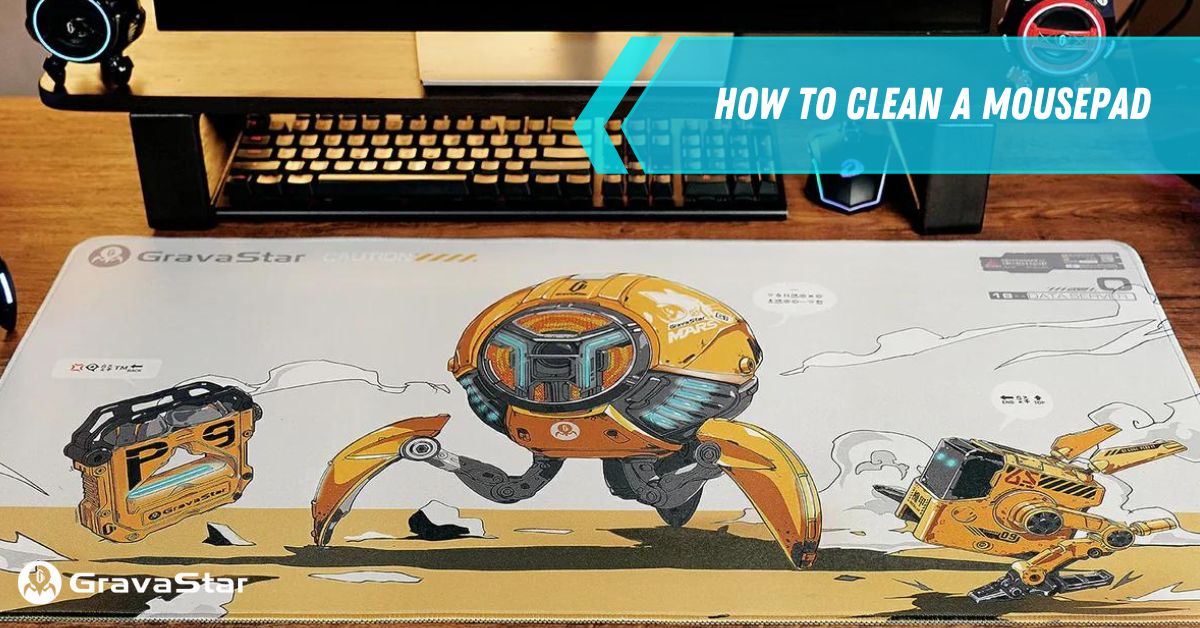


Leave a comment
This site is protected by hCaptcha and the hCaptcha Privacy Policy and Terms of Service apply.